SLN Function
A financial function that calculates the straight-line depreciation of an asset for a single period.
What is the SLN Function (Straight Line)?
The SLN function in Microsoft Excel is a financial function that calculates the straight-line depreciation of an asset for a single period.
It is used to determine an asset's depreciation over a specific period and to help calculate its depreciation for tax or accounting purposes.
For example, it can help you determine the amount of depreciation expense to include in your financial statements and the number of tax deductions you can claim for an asset's depreciation.
In this article, you will see how to use the function in Excel and its application in real-life scenarios. SLN, an acronym for Straight Line, is a financial function that calculates the straight-line depreciation of an asset for a single period.
The function only calculates the depreciation for a single period. To calculate the depreciation for multiple periods, you can use the SYD or DB functions or the SLN function in combination with the SUM function.
Key Takeaways
- The SLN function, also known as Straight-Line Depreciation, is a financial function available in spreadsheet software like Excel and Google Sheets. It calculates an asset's depreciation expense evenly over its useful life.
- SLN function employs the straight-line method for depreciation, which assumes that the asset depreciates by the same amount each period until it reaches its salvage value.
- Users provide arguments such as the cost of the asset, the salvage value, and the asset's useful life to the SLN function, and it returns the depreciation expense for each period.
- Using the SLN function, users can create a predictable depreciation schedule, helping them budget and plan for the gradual reduction in the asset's value over time.
What is Straight Line Depreciation?
Straight-line depreciation is a method of calculating the depreciation of an asset over a specific period. It is based on the idea that an asset's value decreases linearly over time.
Under the straight-line method, the asset is assumed to lose an equal amount of value each year over its useful life.
To calculate straight-line depreciation, you need to know the following three values:
- The asset's initial cost is the amount of money you spend to acquire the help.
- The salvage value of the asset: This is the estimated amount of money you will receive when you sell or dispose of the purchase at the end of its useful life.
- The useful life of the asset: This is the estimated number of years or months the purchase will be used before it is disposed of or sold.
To obtain the straight-line depreciation, you subtract the salvage value from the asset's cost and divide the result by the asset's useful life:
SLD = (Asset's Cost - Salvage Value)/ Useful life of the asset
To illustrate this better, imagine you have an asset that costs $50,000, has a salvage value of $5,000, and has a useful life of 10 years. Then, the straight-line depreciation would be calculated as follows:
($50,000 - $5,000) / 10 years = $4,500/year
The asset is expected to depreciate by $4,500 annually over its useful life.
It is easy to understand and implement, and tax authorities and accounting standards generally accept it. However, it may not accurately reflect an asset's actual depreciation.
Note
Some assets may have a higher level of depreciation in the early years of their useful life. In comparison, others may have a higher level of depreciation in the later years. In these cases, other methods of calculating depreciation, such as the sum-of-years'-digits method or the double-declining balance method, may be more appropriate.
SLN Function Formula
Straight-line depreciation is a simple and widely used method of calculating depreciation.
It assumes that the asset will lose an equal amount of value each year over its useful life. This method is based on the idea that an asset's value decreases linearly over time. The syntax of the function is as follows:
=SLN(cost, salvage, life)
Where:
- Cost: the asset's initial cost.
- Salvage: the value of the purchase at the end of its useful life (also known as the "salvage value").
- Life: the number of periods over which the investment will be depreciated (also known as the "useful life").
For example, imagine you have an asset with the following information:
- Cost of the asset = $100,000
- Salvage value = $10,000
- Useful life = 10 years

You can use the following formula to calculate the straight-line depreciation for the first year:
=SLN(100000, 10000, 10)

This will return a result of $9,000, the amount of depreciation for the first year.

The function calculates the straight-line depreciation by subtracting the salvage value from the asset's cost and dividing the result by the asset's useful life.
In the example above, the straight-line depreciation would be calculated as follows:
($100,000 - $10,000) / 10 years = $9,000/year
How to use the SLN Depreciation Function in Excel?
Below are some practical examples of using the SLN function in Microsoft Excel.
Practical Example 1
Suppose you have recently purchased new equipment for your business for $50,000. The equipment is expected to have a useful life of 10 years and a salvage value of $5,000.
You can use the function to calculate the amount of depreciation for the first year in the following way:
1. Open a new worksheet in Excel and enter the following values in the cells: "Cost," "Salvage," and "Life," respectively.

2. In cells C5 through C7, enter the following values: 50000, 5000, and 10, respectively.

3. In cell A3, enter the following formula: =SLN(C5,C6,C7)

4. Press Enter to calculate the straight-line depreciation for the first year. The result should be $4,500.

This result shows that the equipment is expected to depreciate by $4,500 in the first year.
You can use this information to determine the amount of depreciation expense to include in your financial statements and the number of tax deductions you can claim for the depreciation of the equipment.
If you want to calculate the depreciation for additional years, copy and paste the formula from cell C9 into the cells below it.
To calculate the depreciation for the second year, you can paste the formula into cell C10.

The result will be $4,500, the same as the first year, because the function calculates straight-line depreciation, assuming that the asset will lose an equal amount of value each year over its useful life.
Note
Remember that this function only calculates the depreciation for a single period. If you want to calculate the depreciation for multiple periods, you can use the SYD or DB functions or the SLN function in combination with the SUM function.
Practical Example 2
Below is a complex example of using the SLN function in Microsoft Excel.
Suppose you have a fleet of vehicles that you use for your business. You want to calculate the straight-line depreciation of each car over five years. You have the following information:
- Vehicle 1: Cost: $20,000, Salvage value: $2,000, Useful life: 5 years
- Vehicle 2: Cost: $30,000, Salvage value: $3,000, Useful life: 5 years
- Vehicle 3: Cost: $40,000, Salvage value: $4,000, Useful life: 5 years
To calculate the straight-line depreciation of each vehicle, you can follow these steps:
1. Open a new worksheet in Excel and enter the following values in cells A1 through D1: "Vehicle," "Cost," "Salvage," and "Life," respectively.

2. In cells A2 through D2, enter the following values: "Vehicle 1," 20000, 2000, and 5, respectively.

3. In cells A3 through D3, enter the following values: "Vehicle 2," 30000, 3000, and 5, respectively.

4. In cells A4 through D4, enter the following values: "Vehicle 3," 40000, 4000, and 5, respectively.

5. In cell E2, enter the following formula: =SLN(B2,C2,D2)

6. Press Enter to calculate the straight-line depreciation of Vehicle 1. The result should be $3,600.

7. Now pull and drag the green box downwards to get all the results at once, which should be,
Vehicle 2 = $5400
Vehicle 3 = $7,200

This example shows how to use the function to calculate the straight-line depreciation of multiple assets.
You can use this information to determine the amount of depreciation expense to include in your financial statements and the number of tax deductions you can claim for the depreciation of each vehicle.
SLN Function FAQs
The SLN function calculates the straight-line depreciation of an asset for a single period. It is used to determine an asset's depreciation over a specific period.
To use the function in Excel, you need to input the following three arguments:
- The initial cost of the asset
- The salvage value of the asset
- The useful life of the asset
The formula for the function is as follows:
=SLN(cost, salvage, life).
The function calculates the straight-line depreciation of an asset, while the SYD function calculates the sum-of-years'-digits amortization of an investment.
The straight-line method assumes that the asset will lose an equal amount of value each year over its useful life.
In contrast, the sum-of-years'-digits method assigns a higher percentage of depreciation to the early years of an asset's useful life and a lower rate to the later years.
The function only calculates the depreciation for a single period. If you want to calculate the depreciation for multiple periods, you can use the SYD or DB functions or the SLN function in combination with the SUM function.
No, the SLN function is only intended for calculating the depreciation of tangible assets, such as equipment, vehicles, and buildings. Intangible assets, such as trademarks, patents, and copyrights, are not eligible for depreciation.
Yes, the function can be used for tax purposes to determine the number of tax deductions you can claim for the depreciation of an asset.
However, it is essential to check with your local tax authorities to determine if the straight-line method is acceptable for tax purposes and to confirm any other requirements or restrictions that may apply.
Free Resources
To continue learning and advancing your career, check out these additional helpful WSO resources:


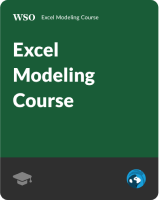
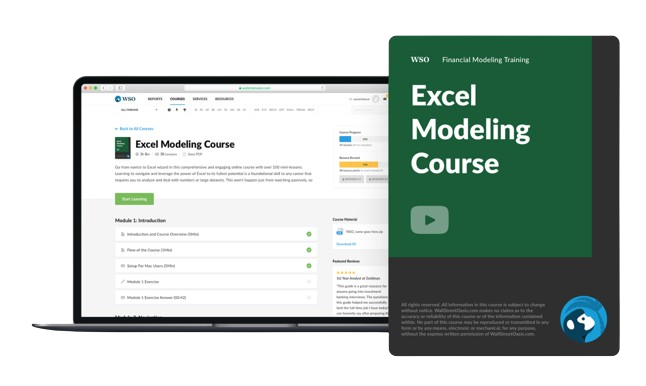

or Want to Sign up with your social account?