Info Function
An Excel Information Function that gives the user information about the current working environment.
What is the INFO Function?
The INFO function is an Excel Information Function that gives the user information about the current working environment.

It provides the result in the form of the following information:
- Details related to the current Excel version
- The number of worksheets in the active workbook,
- The path of the current folder or directory
- The operating system version,
- The origin cell
- Current recalculation mode and more
The function is particularly helpful in fetching specific information about the Excel application and aiding in tasks related to data analysis, troubleshooting, and system compatibility.
If your workbook contains an ‘n’ number of worksheets, the function makes it easy to determine the number of active worksheets in the file.
Similarly, we know that not everyone may use the same Excel version. This creates the ‘compatibility issue’ with the functions that can ruin your Excel model.
Thus, even before you run the Excel model, you can check the Excel version and make the necessary changes to avoid the break.
The function is as simple to use as it sounds since it can accept only a limited number of arguments to return the result to the user. This article will show the INFO function and how to use it in Excel.
Key Takeaways
- The INFO is categorized as an Information function that returns details about the version of Excel and its corresponding working environment.
- The INFO function returns information about the current operating environment or the system running Excel. It can provide details such as the current username, the version of Excel being used, and the operating system.
- The INFO function does not require any arguments. It is typically used as a standalone function and returns a specific type of information based on the operating environment.
- The INFO function may return errors if the specified information is not available or if there are issues with the operating environment. Common errors include #VALUE! and #NAME?.
Understanding INFO function
The INFO function is categorized as an Information function that gives the user details about the working environment of the Excel software.

For example, if you need to determine the path of the current directory or even the folder, all you need to do is type in the argument as a ‘directory.’
Seven different keywords are included in the argument, each returning a different information status for the user. The syntax of the INFO function explains all these keywords.

The syntax for the function is
=INFO(type_text)
Where
- type_text - (required) text value specifies what type of information needs to be returned by Excel.
There is a limitation to what different text values you can use for the type_text argument.
The different types of values, along with their description, are:
| Value | Description |
|---|---|
| directory | Current directory or folder path |
| numfile | Number of active worksheets in a workbook |
| origin | The first cell visible to the user in the upper left corner |
| osversion | Returns the current operating system version |
| recalc | Checks and returns the current recalculation mode; the value can be "Automatic" or "Manual" |
| release | Returns the version of MS Excel |
| system | Returns the name of the operating system, i.e., Macintosh("mac") or Windows("pcdos") |
The best thing about the function is that you don’t need to type in each of these values; you can select them from the drop-down menu while using it.

Users can input each text value and return the corresponding results in Excel using the INFO function.
Examples of the INFO function
In this section, we will see exactly what results from the function returns when you use it in Excel. We will iterate through each of the values separately to understand it in-depth.
1. DIRECTORY
The argument ‘DIRECTORY’ returns the Excel user's current directory or folder path. For example, suppose you open a new workbook, work on a few line items and finally decide you need to save the file.
Suppose you need to check the path where the file will be saved. In that case, all you need to do is type in the formula =INFO("DIRECTORY"), which gives the directory path as C:\Users\Lenovo\Documents\

You can then change the file directory while saving the folder or easily retrieve the file if you weren’t aware of where the file was being saved.
2. NUMFILE
The ‘NUMFILE’ argument returns the total number of active worksheets in a given workbook. By default, an Excel file contains three empty spreadsheets.
However, let’s assume you already have a workbook with an in-built Excel model consisting of an ‘n’ number of sheets. How do you determine how many worksheets you have?
In this case, we will use the formula =INFO(“NUMFILE”) that gives the result as 3.

3. ORIGIN
The ‘ORIGIN’ argument checks what cell is present in the upper left corner of the spreadsheet. An example would help to understand the argument better than the text. For example, suppose the top left cell visible in scenario one is cell A1.

By using the formula =INFO("ORIGIN") in almost any cell (but with the condition that the A1 cell is visible), we will get the result as $A:$A$1, indicating that A1 is present in the upper left corner.

Let’s scroll the spreadsheets down for a bit for scenario two. The top left corner of the spreadsheet looks as illustrated below:

Using the formula =INFO("ORIGIN"), our top left cell becomes A1048552 since it is the first ‘visible’ cell in the top left corner.

4. OSVERSION
The formula =INFO("OSVERSION") returns the current version of the operating system. The version you receive will depend on the operating system installed on your laptop.

It's a 64-bit Windows operating system with a tenth version of the NT family of versions.
5. RECALC
The ‘RECALC’ argument tells whether the calculations made in the workbook are in automatic mode or manual mode. This is one of the function's wisest use cases.
Whenever I worked on Excel models built by fellow analysts, I wondered why the formulas wouldn’t work despite zero errors. An in-depth analysis later revealed that the calculation mode was switched from ‘Automatic’ to ‘Manual.’
Thus, I needed to press the F9 key to make the formulas work. It is a cool trick if you need to make your file work faster, but a newbie like me just wastes so much valuable time, right?
If you do not want to go through a similar scenario, you must type the formula =INFO("RECALC") in any cell, giving the result:

6. RELEASE
The ‘RELEASE’ argument returns the version of the Excel file as a text string. For example, using the formula =INFO(“RELEASE”), we get the version of Excel as 16.0.

Again, the value would differ depending on what type of Excel version file you are working on.
7. SYSTEM
The ‘SYSTEM’ argument returns what type of operating environment you are working in. Generally, the argument would return two different results, i.e., pcdos and mac. If you are working on an Apple Inc device, the function returns the result as ‘mac.’
Any other device except Apple will return the result as pedos. We will use the formula =INFO("SYSTEM"), which gives us the result as ‘pcdos.’

Thus, you can use the different arguments in the INFO function to find specific information about Excel working conditions and the corresponding environment.
Free Resources
To continue learning and advancing your career, check out these additional helpful WSO resources:

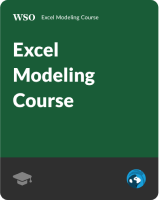
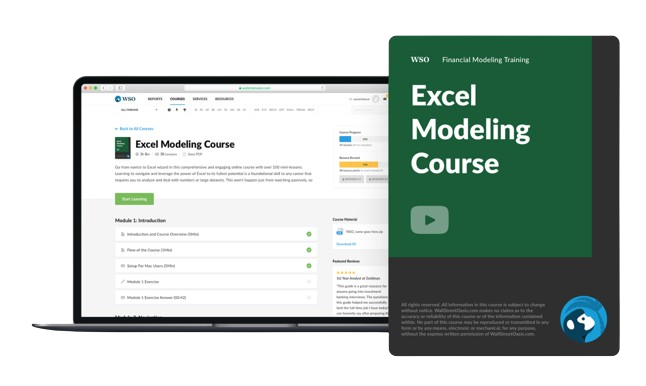

or Want to Sign up with your social account?