ISERR Function
An Excel Information function used to determine whether a formula or expression results in an error value.
What is the ISERR Excel Function?
The ISERR function is an Excel Information function used to determine whether a formula or expression results in an error value. When used in an Excel spreadsheet, this formula gives a TRUE value if the expressions are ERROR; otherwise, it gives a FALSE value.
The ISERR function in Excel checks if a value is an error value except #N/A. It belongs to the IS group, where ISERR can be combined with other Excel formulas or functions to find errors in Excel sheets.
This function is very useful when you want to check ‘ERRORS’ in your Excel spreadsheet as it identifies them and helps to correct those errors.
The function can be found in all versions of Excel 2000 through 2021 and Excel 365.
The syntax of the ISERROR function is as simple as this:
=ISERR(value)
Where,
- value: The required argument or value is to be checked from the specified cell address.
Key Takeaways
- The ISERR function in Excel checks whether a value is an error other than #N/A.
- The errors that ISERR considers include #DIV/0!, #VALUE!, #REF!, #NAME?, #NUM!, and #NULL!.
- ISERR is useful when you want to check if a formula or expression has produced an error other than #N/A.
- The ISERR function in Excel determines if a value represents any error except #N/A, making it useful for error checking in formulas and data analysis.
How to use the ISERR Excel Function?
As we got a basic idea of what ISERR is and which values it gives, TRUE or FALSE, according to the ERROR it finds, let us now understand it with a quick example to clear up any misconceptions.

As we can see in the above example when a cell value is everything except #N/A, it returns a TRUE value, and if the formula finds any #N/A, it returns the FALSE value.
ISERR function returns the TRUE value if the selected segment cell values are #VALUE!, #REF!, #DIV/0!, #NUM!, #NAME?, or #NULL! Errors.
And it returns FAlSE if the segment cell value is #N/A.
Here's the method to use ISERR in Excel:
- Open Excel and locate the cell where you want to enter the formula.
- Enter the equal sign (=) to begin the formula.
- Insert the ISERR function, followed by a closing parenthesis.
- Now insert the cell value or expression to be checked for errors.
- Close the parentheses and click on the Enter button.

Here, the value is the cell value or the cell segment you want to check if the error is True or False.
We can see that it gives a TRUE value if it finds an error in the cell value you provided; otherwise, it gives a FALSE value when it finds #N/A.
The ISERROR Formula In Excel
We now have an idea of how to use the ISERR function in Excel. Simply put, it is an easy formula to use and understand. Now, let us get familiar with the ISERROR formula.

The Excel ISERROR function catches all kinds of errors, including all errors. We can understand them by their brief explanations to know when and why they occur in Excel.
| ERRORS | Meaning |
|---|---|
|
#CALC! |
This error occurs when Excel is not able to calculate the formula due to some other reasons. |
|
#DIV/0! |
This error occurs when a formula attempts to divide a number by zero or an empty cell. |
|
#N/A |
This error occurs when a value is unavailable or cannot be found, such as when using a lookup function to find a value that does not exist in the lookup range. |
|
#NAME? |
This error occurs when a formula contains a reference to a named range or formula name that does not exist. |
|
#NUM! |
This error occurs when a formula has an invalid numerical value, such as a negative number in a function that requires a positive value. |
|
#NULL! |
This error occurs when a formula uses an intersection operator (space) between two cell ranges that don't intersect. |
|
#REF! |
This error occurs when a formula references a cell that no longer exists or has been deleted or moved. |
|
#VALUE! |
This error occurs when a formula attempts to perform a mathematical operation on a cell that contains text rather than a number and uses an invalid data type or an unrecognized text value. |
|
#SPILL! |
This error occurs when a formula refers to a cell that no longer exists, has been deleted, or has been moved. |
The result is a boolean value: TRUE if an error is detected; otherwise, it will show FALSE.
Here, we note that the ISERROR function does not make exceptions when giving values. As a result, ISERROR displays a TRUE value even if the cell value is #N/A. ISERROR detects all kinds of errors in an Excel spreadsheet.
The ISERROR formula in Excel is a more specialized version of the ISERR function and looks for the #N/A error value also. The ISERROR formula follows the same syntax as the ISERR function:
=ISERROR (value)
Here,
- value: The required argument or value is to be checked from the specified cell address.
Where ultimately, check the formula or expression to be checked for the #N/A error.
The ISERROR formula performs similarly to the ISERR function. It evaluates the value you pass as an argument and returns TRUE if the value is #N/A and FALSE otherwise.
It is important to note that the ISERROR function uses a method similar to the ISERR function.
Let us understand it with an example:

If we want to check if a cell contains an error value, we can use the ISERROR function. This function will return TRUE if the cell contains any error value, including #N/A, #VALUE!, #REF!, #DIV/0!, #NUM!, or #NAME?
As we can see, it shows all the ERRORS as TRUE, and if there are any cell values except ERRORS, it shows a FALSE value.
You can use the ISERROR function with the IF function to give this error a customized value.
Free Resources
To continue learning and advancing your career, check out these additional helpful WSO resources:

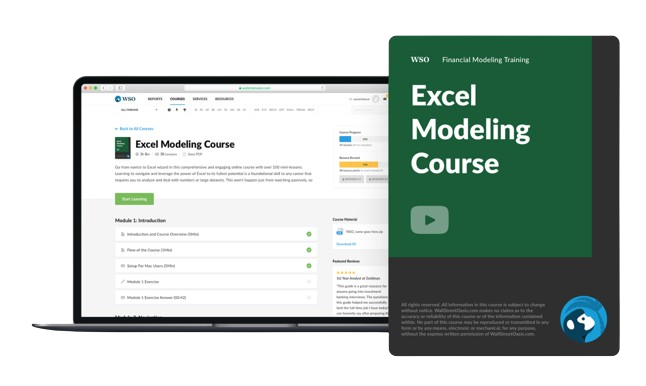

or Want to Sign up with your social account?